Creating an Account
If applying through the Linda the Lender website, you will be asked to create an account before starting your application.

Enter your contact information and a password and click Register Account.
The username and password created will be used to access disclosures and loan information throughout the loan process.

Once the account is created, you will receive an email confirmation with your account information.
The Username is your email address.

If an account is not created during the loan application process, one can be created from the email you receive with the request for eConsent or Disclosures. Click Get Started.

Enter your email address and click Continue.

If logging in for the first time, you will be asked for a verification code. Click the radio button next to your phone number to have the code sent by text or the email address to have the code sent to your email. Click Send code.

Enter the verification code received and click Verify Code.

Confirm your information and click Continue.

Confirm or enter your phone number. Click Use phone number.
If you would like to use the mobile app, click the checkbox next to Send me the mobile app.

Create your password and click Save password.

Click the I have read and agree to the terms and conditions checkbox. Click Continue.

To opt in to Information Sharing, click the I agree to share my information with my real estate agent checkbox and click Continue.

eConsent
If eConsent was not provided during the loan application process, the Loan Officer will send an email request with instructions to click a link to access eConsent and/or loan documents. Click Get Started.

Enter your email and Password. Click Sign in.

Click I Agree or I do not agree and click Submit.
eConsent must be accepted to electronically sign documents.

Signing Disclosures
Under My Tasks, click the Disclosure Package you wish to sign.
Disclosure packages will be sent in numerical order. For example, if two disclosure packages have been sent you will see Disclosure Package 1 and Disclosure Package 2.

Click the I agree to use electronic records and signatures checkbox and then click Continue.

Click the Start button.

Click the Signature Point to begin signing.

Upon clicking the first signature point, the Adopt Your Signature window displays.
Ensure the Select Style option is selected. A computer-generated signature automatically populates, click the Adopt and Sign button.
A signature using the draw feature cannot be edited. If the signature is not legible, or is created using only initials, the eSigned documents will not be accepted and ink signed documents will be required.

Click the remaining signature points to eSign the documents, and then click Finish, to return to Tasks.

Some documents require an ink signature. Click on the document you wish to print and sign.

Click Print.

Once the document has been signed, click the I have printed and signed the document checkbox and then upload the document by clicking on Upload or by dragging and dropping the file.

Click Submit.

You’re all caught up! displays when all disclosures have been signed and tasks are completed.

Upload Documents
If you need to upload a document not in your task list, from, click My Home Loan from the menu on the left. Under My Tasks, click Need to send a document that’s not in your task list?
You can also upload documents by clicking on Documents in the menu on the left.

Click Upload to select the desired documents to upload or drag and drop your documents.

Upon selecting the desired document, click Add Another File or Submit to complete the upload process.